
cgthamm
Hotfixer-
Posts
12,043 -
Joined
-
Last visited
Everything posted by cgthamm
-
.NET Framework 4.6.2 is now available here: KB3151800 - The .NET Framework 4.6.2 offline installer for Windows If you had previously installed the .NET Framework 4.6.2 Preview (KB3120735), I highly recommend you uninstall it first. From Windows 7, this is straightforward, and can be done from Control Panel->Programs. From Windows 8.1, this is a little more involved. You have to go to View Installed Updates, and uninstall Update for Microsoft Windows (KB3120803). After that, you need to open an administrative Command Prompt and type: dism /online /cleanup-image /restorehealth Once that completes, you can proceed with installing .NET Framework 4.6.2. If you need a language pack for .NET Framework 4.6.2, you can get it here: KB3151801 - Microsoft .NET Framework 4.6.2 Language Pack (Offline Installer) for Windows
-
If you upgraded to Windows 10 by July 29th, 2016, you had 30 days to roll back to your previous version of Windows in the event you did not like Windows 10. As of the Anniversary Edition of Windows 10 (version 1607), Microsoft is only giving you 10 days to roll back.
-
File Name: Windows8.1-KB3051410-x86.msu File Submitter: cgthamm File Submitted: 20 Jul 2016 File Category: Language Neutral Windows 8.1 Hotfix Downloads KB3051410 - User contacts intermittently display an "Updating" status in Lync 2013 Click here to download this file
-
-
File Name: Windows8.1-KB3051410-x64.msu File Submitter: cgthamm File Submitted: 20 Jul 2016 File Category: Language Neutral Windows 8.1 Hotfix Downloads KB3051410 - User contacts intermittently display an "Updating" status in Lync 2013 Click here to download this file
-
-
I have no experience with Windows XP Embedded. That said, I do not believe that .NET Framework hotfixes are specifically targeted to specialized versions of Windows XP. KB941633 is for the .NET Framework 2.0 with no service pack. Are you sure this hotfix is the correct one for your scenario? .NET Framework 2.0 SP2 is the "current" version for Windows XP. Perhaps you could try to install an update such as KB2729450, available from the Microsoft Download Center, and see if it resolves your issue.
-
I have uploaded this hotfix. It will become available as soon as it has been approved by an administrator.
-
File Name: NDP20-KB941633-X86.exe File Submitter: cgthamm File Submitted: 1 Jun 2016 File Category: Language Neutral .NET Framework 2.0 Hotfix Downloads KB941633 - FIX: Error message when you run a client application that is built on the .NET Framework 2.0: "The request was cancelled. An underlying connection that was expected to be open was closed" NOTE: This hotfix applies to .NET Framework 2.0 with no Service Pack. .NET Framework 2.0SP2 and .NET Framework 3.5SP1 already contain the functionality this hotfix provides. Click here to download this file
-
266 downloads
KB941633 - FIX: Error message when you run a client application that is built on the .NET Framework 2.0: "The request was cancelled. An underlying connection that was expected to be open was closed" NOTE: This hotfix applies to .NET Framework 2.0 with no Service Pack. .NET Framework 2.0SP2 and .NET Framework 3.5SP1 already contain the functionality this hotfix provides. -
File Name: Windows6.1-KB3125574-v4-x86.msu File Submitter: cgthamm File Submitted: 1 Jun 2016 File Updated: 28 Feb 2017 File Category: Language Neutral Windows 7 Hotfix Downloads KB3125574 - Convenience rollup update for Windows 7 SP1 and Windows Server 2008 R2 SP1 NOTE: You MUST install KB3177467, available from the Microsoft Download Center, before installing this rollup update. NOTE: You may want to download and install KB3139923-v2, available from the Microsoft Download Center, after installing this rollup update. Its original version is included in the rollup update, and it has since been updated to version 2. You can alternatively have Windows Update install it for you. NOTE: There are several known issues with this rollup update, for which Microsoft has now provided resolutions. Please refer to the aforementioned Knowledge Base article for details and instructions. Additional Known Issues: 1. Windows Update may return error 0x80240019 the first time you check for updates following the installation of this rollup update. Should this happen to you, simply wait a few minutes and check for updates again. 2. Windows Update may not be able to successfully finish checking for updates, no matter how long you let it run. Should this happen to you, temporarily disable automatic updating, restart your computer, and manually download and install the following update (available from the Microsoft Download Center): KB3161608 - June 2016 update rollup for Windows 7 SP1 and Windows Server 2008 R2 SP1 Don't forget to re-enable automatic updating afterwards. 3. Microsoft Office 2010 doesn't start when EMET is enabled. The solution is to download and install the June 2016 update follup for Windows 7 SP1 and Windows Server 2008 R2 SP1 (the same one as for Additional Known Issue 2, above). This Known Issue is documented by Microsoft here: KB3163644 - Microsoft Office 2010 doesn't start when EMET is enabled in Windows 7 or Windows Server 2008 R2 4. Configuring updates may hang at 13% if certain USB devices (e.g. headsets) are connected when you install the rollup update. If this happens to you, let it timeout and roll back (this will take time -- be patient). Worst case, Configuring updates may freeze, in which case you'll have to power down your computer to have it roll back successfully. Once it has rolled back, unplug all USB devices except for mouse and keyboard, and re-install the rollup update. (Alternatively, you can remove any unnecessary USB devices before installing the rollup update and avoid this issue altogether.) Additional information regarding Microsoft's change in servicing model for Windows 7: Microsoft has changed the servicing model for Windows 7 to make it more like the servicing models it introduced in Windows 8, 8.1, and 10. Specifically, this means that instead of releasing hotfixes, Microsoft will be releasing monthly update rollups that contain all the fixes that would have been released as individual hotfixes. (Editorial: In general, this is a good thing, as it makes it easier to build and maintain OS deployment images. On the down side, if there is a bug in an update rollup, you are stuck uninstalling the entire rollup, as opposed to just the hotfix with the bug.) Since this Convenience update rollup was released, there has been a correction to one of the hotfixes included in it (kb3139923-v2). Microsoft also released the May 2016 update rollup (KB3156417). Beginning with the June 2016 update rollup (KB3161608), Windows 7 update rollups became cumulative (i.e. the July 2016 update rollup (KB3172605) includes all the fixes in -- and replaces -- the June update rollup. Updated 2016-08-17: Microsoft has released the August 2016 hotfix rollup (KB3179573). In yet another case of the right hand being clueless as to what the left hand is doing, this hotfix rollup (like the May hotfix rollup) is NOT cumulative, and must be installed in addition to the other post-KB3125574-v4 updates. Here is the Knowledge Base article for KB3179573: KB3179573 - August 2016 update rollup for Windows 7 SP1 and Windows Server 2008 R2 SP1 Further, this hotfix rollup corrects a problem in SMB, so I took a look around for other recent Knowledge Base articles that discuss SMB issues, and found this: KB3181029 - SMB file server share access is unsuccessful through DNS CNAME alias In the Troubleshooting section, Microsoft still recommends applying KB2775511 and its post-requisite hotfixes. To do this successfully, you should apply them before KB3125574-v4. Updated 2017-02-28: Since I last updated this article, Microsoft released a servicing stack update for Windows 7: KB3177467 - Servicing stack update for Windows 7 SP1 and Windows Server 2008 R2 SP1: September 20, 2016 Servicing stack updates should always be deployed as soon as possible after they are released. Microsoft also released an additional non-cumulative update rollup: KB3185278 - September 2016 update rollup for Windows 7 SP1 and Windows Server 2008 R2 SP1 Starting in October, 2016, update rollups for Windows 7 became cumulative. As a hotfixer, I am interested by the cumulative updates that include both security updates and hotfixes. Microsoft has designated these as Security Monthly Quality Rollups. The most recently released one is: KB3212646 - January 2017 Security Monthly Quality Rollup for Windows 7 SP1 and Windows Server 2008 R2 SP1 Microsoft initially had a few problems making the update rollups cumulative. Of particular note, there were issues with supersedence. These now appear to be resolved, and hotfixers can keep their systems up-to-date by installing the most recent Security Monthly Quality Rollup. ----- What does all of this mean in practical terms? Say you wanted to streamline your Windows 7 installation process. If you choose to follow Microsoft's new servicing model (including its ongoing recommendation to install KB2775511) for Windows 7, start with Windows 7 SP1, and install all of the following: KB3177467 (the most recent Servicing Stack for Windows 7) KB2775511 (the enterprise hotfix rollup) +KB2581608 (to automatically apply a required registry entry, which is not included in the enterprise hotfix rollup) +KB2752259 (to automatically apply a required registry entry, which is not included in the enterprise hotfix rollup) +KB2732673 (a post-requisite for the enterprise hotfix rollup) +KB2728738 (a post-requisite for the enterprise hotfix rollup) +KB2878378 (a post-requisite for the enterprise hotfix rollup) KB3125574-v4 (the April 2016 Convenience update rollup) +KB3139923-v2 (a hotfix that was included in KB3125574-v4, but that has updated since its release) KB3156417 (the May 2016 update rollup) KB3172605 (the July 2016 cumulative update rollup) KB3179573 (the August 2016 update rollup) KB3185278 (the September 2016 update rollup) KB3212646 (the January 2017 Security Monthly Quality Rollup) With 14 updates/hotfixes, you get a basic up-to-date Windows 7 installation that will work well for many users. You could then install additional updates and hotfixes that you want that are not included in KB3125574-v4. (For example, I install the security updates for Internet Explorer and the hotfixes for Remote Desktop.) Click here to download this file
-
3,688 downloads
KB3125574 - Convenience rollup update for Windows 7 SP1 and Windows Server 2008 R2 SP1 NOTE: You MUST install KB3177467, available from the Microsoft Download Center, before installing this rollup update. NOTE: You may want to download and install KB3139923-v2, available from the Microsoft Download Center, after installing this rollup update. Its original version is included in the rollup update, and it has since been updated to version 2. You can alternatively have Windows Update install it for you. NOTE: There are several known issues with this rollup update, for which Microsoft has now provided resolutions. Please refer to the aforementioned Knowledge Base article for details and instructions. Additional Known Issues: 1. Windows Update may return error 0x80240019 the first time you check for updates following the installation of this rollup update. Should this happen to you, simply wait a few minutes and check for updates again. 2. Windows Update may not be able to successfully finish checking for updates, no matter how long you let it run. Should this happen to you, temporarily disable automatic updating, restart your computer, and manually download and install the following update (available from the Microsoft Download Center): KB3161608 - June 2016 update rollup for Windows 7 SP1 and Windows Server 2008 R2 SP1 Don't forget to re-enable automatic updating afterwards. 3. Microsoft Office 2010 doesn't start when EMET is enabled. The solution is to download and install the June 2016 update follup for Windows 7 SP1 and Windows Server 2008 R2 SP1 (the same one as for Additional Known Issue 2, above). This Known Issue is documented by Microsoft here: KB3163644 - Microsoft Office 2010 doesn't start when EMET is enabled in Windows 7 or Windows Server 2008 R2 4. Configuring updates may hang at 13% if certain USB devices (e.g. headsets) are connected when you install the rollup update. If this happens to you, let it timeout and roll back (this will take time -- be patient). Worst case, Configuring updates may freeze, in which case you'll have to power down your computer to have it roll back successfully. Once it has rolled back, unplug all USB devices except for mouse and keyboard, and re-install the rollup update. (Alternatively, you can remove any unnecessary USB devices before installing the rollup update and avoid this issue altogether.) Additional information regarding Microsoft's change in servicing model for Windows 7: Microsoft has changed the servicing model for Windows 7 to make it more like the servicing models it introduced in Windows 8, 8.1, and 10. Specifically, this means that instead of releasing hotfixes, Microsoft will be releasing monthly update rollups that contain all the fixes that would have been released as individual hotfixes. (Editorial: In general, this is a good thing, as it makes it easier to build and maintain OS deployment images. On the down side, if there is a bug in an update rollup, you are stuck uninstalling the entire rollup, as opposed to just the hotfix with the bug.) Since this Convenience update rollup was released, there has been a correction to one of the hotfixes included in it (kb3139923-v2). Microsoft also released the May 2016 update rollup (KB3156417). Beginning with the June 2016 update rollup (KB3161608), Windows 7 update rollups became cumulative (i.e. the July 2016 update rollup (KB3172605) includes all the fixes in -- and replaces -- the June update rollup. Updated 2016-08-17: Microsoft has released the August 2016 hotfix rollup (KB3179573). In yet another case of the right hand being clueless as to what the left hand is doing, this hotfix rollup (like the May hotfix rollup) is NOT cumulative, and must be installed in addition to the other post-KB3125574-v4 updates. Here is the Knowledge Base article for KB3179573: KB3179573 - August 2016 update rollup for Windows 7 SP1 and Windows Server 2008 R2 SP1 Further, this hotfix rollup corrects a problem in SMB, so I took a look around for other recent Knowledge Base articles that discuss SMB issues, and found this: KB3181029 - SMB file server share access is unsuccessful through DNS CNAME alias In the Troubleshooting section, Microsoft still recommends applying KB2775511 and its post-requisite hotfixes. To do this successfully, you should apply them before KB3125574-v4. Updated 2017-02-28: Since I last updated this article, Microsoft released a servicing stack update for Windows 7: KB3177467 - Servicing stack update for Windows 7 SP1 and Windows Server 2008 R2 SP1: September 20, 2016 Servicing stack updates should always be deployed as soon as possible after they are released. Microsoft also released an additional non-cumulative update rollup: KB3185278 - September 2016 update rollup for Windows 7 SP1 and Windows Server 2008 R2 SP1 Starting in October, 2016, update rollups for Windows 7 became cumulative. As a hotfixer, I am interested by the cumulative updates that include both security updates and hotfixes. Microsoft has designated these as Security Monthly Quality Rollups. The most recently released one is: KB3212646 - January 2017 Security Monthly Quality Rollup for Windows 7 SP1 and Windows Server 2008 R2 SP1 Microsoft initially had a few problems making the update rollups cumulative. Of particular note, there were issues with supersedence. These now appear to be resolved, and hotfixers can keep their systems up-to-date by installing the most recent Security Monthly Quality Rollup. ----- What does all of this mean in practical terms? Say you wanted to streamline your Windows 7 installation process. If you choose to follow Microsoft's new servicing model (including its ongoing recommendation to install KB2775511) for Windows 7, start with Windows 7 SP1, and install all of the following: KB3177467 (the most recent Servicing Stack for Windows 7) KB2775511 (the enterprise hotfix rollup) +KB2581608 (to automatically apply a required registry entry, which is not included in the enterprise hotfix rollup) +KB2752259 (to automatically apply a required registry entry, which is not included in the enterprise hotfix rollup) +KB2732673 (a post-requisite for the enterprise hotfix rollup) +KB2728738 (a post-requisite for the enterprise hotfix rollup) +KB2878378 (a post-requisite for the enterprise hotfix rollup) KB3125574-v4 (the April 2016 Convenience update rollup) +KB3139923-v2 (a hotfix that was included in KB3125574-v4, but that has updated since its release) KB3156417 (the May 2016 update rollup) KB3172605 (the July 2016 cumulative update rollup) KB3179573 (the August 2016 update rollup) KB3185278 (the September 2016 update rollup) KB3212646 (the January 2017 Security Monthly Quality Rollup) With 14 updates/hotfixes, you get a basic up-to-date Windows 7 installation that will work well for many users. You could then install additional updates and hotfixes that you want that are not included in KB3125574-v4. (For example, I install the security updates for Internet Explorer and the hotfixes for Remote Desktop.) -
File Name: Windows6.1-KB3125574-v4-x64.msu File Submitter: cgthamm File Submitted: 1 Jun 2016 File Updated: 28 Feb 2017 File Category: Language Neutral Windows 7 Hotfix Downloads KB3125574 - Convenience rollup update for Windows 7 SP1 and Windows Server 2008 R2 SP1 NOTE: You MUST install KB3177467, available from the Microsoft Download Center, before installing this rollup update. NOTE: You may want to download and install KB3139923-v2, available from the Microsoft Download Center, after installing this rollup update. Its original version is included in the rollup update, and it has since been updated to version 2. You can alternatively have Windows Update install it for you. NOTE: There are several known issues with this rollup update, for which Microsoft has now provided resolutions. Please refer to the aforementioned Knowledge Base article for details and instructions. Additional Known Issues: 1. Windows Update may return error 0x80240019 the first time you check for updates following the installation of this rollup update. Should this happen to you, simply wait a few minutes and check for updates again. 2. Windows Update may not be able to successfully finish checking for updates, no matter how long you let it run. Should this happen to you, temporarily disable automatic updating, restart your computer, and manually download and install the following update (available from the Microsoft Download Center): KB3161608 - June 2016 update rollup for Windows 7 SP1 and Windows Server 2008 R2 SP1 Don't forget to re-enable automatic updating afterwards. 3. Microsoft Office 2010 doesn't start when EMET is enabled. The solution is to download and install the June 2016 update follup for Windows 7 SP1 and Windows Server 2008 R2 SP1 (the same one as for Additional Known Issue 2, above). This Known Issue is documented by Microsoft here: KB3163644 - Microsoft Office 2010 doesn't start when EMET is enabled in Windows 7 or Windows Server 2008 R2 4. Configuring updates may hang at 13% if certain USB devices (e.g. headsets) are connected when you install the rollup update. If this happens to you, let it timeout and roll back (this will take time -- be patient). Worst case, Configuring updates may freeze, in which case you'll have to power down your computer to have it roll back successfully. Once it has rolled back, unplug all USB devices except for mouse and keyboard, and re-install the rollup update. (Alternatively, you can remove any unnecessary USB devices before installing the rollup update and avoid this issue altogether.) Additional information regarding Microsoft's change in servicing model for Windows 7: Microsoft has changed the servicing model for Windows 7 to make it more like the servicing models it introduced in Windows 8, 8.1, and 10. Specifically, this means that instead of releasing hotfixes, Microsoft will be releasing monthly update rollups that contain all the fixes that would have been released as individual hotfixes. (Editorial: In general, this is a good thing, as it makes it easier to build and maintain OS deployment images. On the down side, if there is a bug in an update rollup, you are stuck uninstalling the entire rollup, as opposed to just the hotfix with the bug.) Since this Convenience update rollup was released, there has been a correction to one of the hotfixes included in it (kb3139923-v2). Microsoft also released the May 2016 update rollup (KB3156417). Beginning with the June 2016 update rollup (KB3161608), Windows 7 update rollups became cumulative (i.e. the July 2016 update rollup (KB3172605) includes all the fixes in -- and replaces -- the June update rollup. Updated 2016-08-17: Microsoft has released the August 2016 hotfix rollup (KB3179573). In yet another case of the right hand being clueless as to what the left hand is doing, this hotfix rollup (like the May hotfix rollup) is NOT cumulative, and must be installed in addition to the other post-KB3125574-v4 updates. Here is the Knowledge Base article for KB3179573: KB3179573 - August 2016 update rollup for Windows 7 SP1 and Windows Server 2008 R2 SP1 Further, this hotfix rollup corrects a problem in SMB, so I took a look around for other recent Knowledge Base articles that discuss SMB issues, and found this: KB3181029 - SMB file server share access is unsuccessful through DNS CNAME alias In the Troubleshooting section, Microsoft still recommends applying KB2775511 and its post-requisite hotfixes. To do this successfully, you should apply them before KB3125574-v4. Updated 2017-02-28: Since I last updated this article, Microsoft released a servicing stack update for Windows 7: KB3177467 - Servicing stack update for Windows 7 SP1 and Windows Server 2008 R2 SP1: September 20, 2016 Servicing stack updates should always be deployed as soon as possible after they are released. Microsoft also released an additional non-cumulative update rollup: KB3185278 - September 2016 update rollup for Windows 7 SP1 and Windows Server 2008 R2 SP1 Starting in October, 2016, update rollups for Windows 7 became cumulative. As a hotfixer, I am interested by the cumulative updates that include both security updates and hotfixes. Microsoft has designated these as Security Monthly Quality Rollups. The most recently released one is: KB3212646 - January 2017 Security Monthly Quality Rollup for Windows 7 SP1 and Windows Server 2008 R2 SP1 Microsoft initially had a few problems making the update rollups cumulative. Of particular note, there were issues with supersedence. These now appear to be resolved, and hotfixers can keep their systems up-to-date by installing the most recent Security Monthly Quality Rollup. ----- What does all of this mean in practical terms? Say you wanted to streamline your Windows 7 installation process. If you choose to follow Microsoft's new servicing model (including its ongoing recommendation to install KB2775511) for Windows 7, start with Windows 7 SP1, and install all of the following: KB3177467 (the most recent Servicing Stack for Windows 7) KB2775511 (the enterprise hotfix rollup) +KB2581608 (to automatically apply a required registry entry, which is not included in the enterprise hotfix rollup) +KB2752259 (to automatically apply a required registry entry, which is not included in the enterprise hotfix rollup) +KB2732673 (a post-requisite for the enterprise hotfix rollup) +KB2728738 (a post-requisite for the enterprise hotfix rollup) +KB2878378 (a post-requisite for the enterprise hotfix rollup) KB3125574-v4 (the April 2016 Convenience update rollup) +KB3139923-v2 (a hotfix that was included in KB3125574-v4, but that has updated since its release) KB3156417 (the May 2016 update rollup) KB3172605 (the July 2016 cumulative update rollup) KB3179573 (the August 2016 update rollup) KB3185278 (the September 2016 update rollup) KB3212646 (the January 2017 Security Monthly Quality Rollup) With 14 updates/hotfixes, you get a basic up-to-date Windows 7 installation that will work well for many users. You could then install additional updates and hotfixes that you want that are not included in KB3125574-v4. (For example, I install the security updates for Internet Explorer and the hotfixes for Remote Desktop.) Click here to download this file
-
12,481 downloads
KB3125574 - Convenience rollup update for Windows 7 SP1 and Windows Server 2008 R2 SP1 NOTE: You MUST install KB3177467, available from the Microsoft Download Center, before installing this rollup update. NOTE: You may want to download and install KB3139923-v2, available from the Microsoft Download Center, after installing this rollup update. Its original version is included in the rollup update, and it has since been updated to version 2. You can alternatively have Windows Update install it for you. NOTE: There are several known issues with this rollup update, for which Microsoft has now provided resolutions. Please refer to the aforementioned Knowledge Base article for details and instructions. Additional Known Issues: 1. Windows Update may return error 0x80240019 the first time you check for updates following the installation of this rollup update. Should this happen to you, simply wait a few minutes and check for updates again. 2. Windows Update may not be able to successfully finish checking for updates, no matter how long you let it run. Should this happen to you, temporarily disable automatic updating, restart your computer, and manually download and install the following update (available from the Microsoft Download Center): KB3161608 - June 2016 update rollup for Windows 7 SP1 and Windows Server 2008 R2 SP1 Don't forget to re-enable automatic updating afterwards. 3. Microsoft Office 2010 doesn't start when EMET is enabled. The solution is to download and install the June 2016 update follup for Windows 7 SP1 and Windows Server 2008 R2 SP1 (the same one as for Additional Known Issue 2, above). This Known Issue is documented by Microsoft here: KB3163644 - Microsoft Office 2010 doesn't start when EMET is enabled in Windows 7 or Windows Server 2008 R2 4. Configuring updates may hang at 13% if certain USB devices (e.g. headsets) are connected when you install the rollup update. If this happens to you, let it timeout and roll back (this will take time -- be patient). Worst case, Configuring updates may freeze, in which case you'll have to power down your computer to have it roll back successfully. Once it has rolled back, unplug all USB devices except for mouse and keyboard, and re-install the rollup update. (Alternatively, you can remove any unnecessary USB devices before installing the rollup update and avoid this issue altogether.) Additional information regarding Microsoft's change in servicing model for Windows 7: Microsoft has changed the servicing model for Windows 7 to make it more like the servicing models it introduced in Windows 8, 8.1, and 10. Specifically, this means that instead of releasing hotfixes, Microsoft will be releasing monthly update rollups that contain all the fixes that would have been released as individual hotfixes. (Editorial: In general, this is a good thing, as it makes it easier to build and maintain OS deployment images. On the down side, if there is a bug in an update rollup, you are stuck uninstalling the entire rollup, as opposed to just the hotfix with the bug.) Since this Convenience update rollup was released, there has been a correction to one of the hotfixes included in it (kb3139923-v2). Microsoft also released the May 2016 update rollup (KB3156417). Beginning with the June 2016 update rollup (KB3161608), Windows 7 update rollups became cumulative (i.e. the July 2016 update rollup (KB3172605) includes all the fixes in -- and replaces -- the June update rollup. Updated 2016-08-17: Microsoft has released the August 2016 hotfix rollup (KB3179573). In yet another case of the right hand being clueless as to what the left hand is doing, this hotfix rollup (like the May hotfix rollup) is NOT cumulative, and must be installed in addition to the other post-KB3125574-v4 updates. Here is the Knowledge Base article for KB3179573: KB3179573 - August 2016 update rollup for Windows 7 SP1 and Windows Server 2008 R2 SP1 Further, this hotfix rollup corrects a problem in SMB, so I took a look around for other recent Knowledge Base articles that discuss SMB issues, and found this: KB3181029 - SMB file server share access is unsuccessful through DNS CNAME alias In the Troubleshooting section, Microsoft still recommends applying KB2775511 and its post-requisite hotfixes. To do this successfully, you should apply them before KB3125574-v4. Updated 2017-02-28: Since I last updated this article, Microsoft released a servicing stack update for Windows 7: KB3177467 - Servicing stack update for Windows 7 SP1 and Windows Server 2008 R2 SP1: September 20, 2016 Servicing stack updates should always be deployed as soon as possible after they are released. Microsoft also released an additional non-cumulative update rollup: KB3185278 - September 2016 update rollup for Windows 7 SP1 and Windows Server 2008 R2 SP1 Starting in October, 2016, update rollups for Windows 7 became cumulative. As a hotfixer, I am interested by the cumulative updates that include both security updates and hotfixes. Microsoft has designated these as Security Monthly Quality Rollups. The most recently released one is: KB3212646 - January 2017 Security Monthly Quality Rollup for Windows 7 SP1 and Windows Server 2008 R2 SP1 Microsoft initially had a few problems making the update rollups cumulative. Of particular note, there were issues with supersedence. These now appear to be resolved, and hotfixers can keep their systems up-to-date by installing the most recent Security Monthly Quality Rollup. ----- What does all of this mean in practical terms? Say you wanted to streamline your Windows 7 installation process. If you choose to follow Microsoft's new servicing model (including its ongoing recommendation to install KB2775511) for Windows 7, start with Windows 7 SP1, and install all of the following: KB3177467 (the most recent Servicing Stack for Windows 7) KB2775511 (the enterprise hotfix rollup) +KB2581608 (to automatically apply a required registry entry, which is not included in the enterprise hotfix rollup) +KB2752259 (to automatically apply a required registry entry, which is not included in the enterprise hotfix rollup) +KB2732673 (a post-requisite for the enterprise hotfix rollup) +KB2728738 (a post-requisite for the enterprise hotfix rollup) +KB2878378 (a post-requisite for the enterprise hotfix rollup) KB3125574-v4 (the April 2016 Convenience update rollup) +KB3139923-v2 (a hotfix that was included in KB3125574-v4, but that has updated since its release) KB3156417 (the May 2016 update rollup) KB3172605 (the July 2016 cumulative update rollup) KB3179573 (the August 2016 update rollup) KB3185278 (the September 2016 update rollup) KB3212646 (the January 2017 Security Monthly Quality Rollup) With 14 updates/hotfixes, you get a basic up-to-date Windows 7 installation that will work well for many users. You could then install additional updates and hotfixes that you want that are not included in KB3125574-v4. (For example, I install the security updates for Internet Explorer and the hotfixes for Remote Desktop.) -
File Name: Windows6.0-KB2830615-x86.msu File Submitter: cgthamm File Submitted: 18 May 2016 File Category: Language Neutral Windows Vista Hotfix Downloads KB2830615 - $MyInvocation.MyCommand object is set to null when you run the script by using PowerShell 3.0 in Windows 8 or in Windows Server 2012 Click here to download this file
-
File Name: Windows6.0-KB2830615-x64.msu File Submitter: cgthamm File Submitted: 18 May 2016 File Category: Language Neutral Windows Vista Hotfix Downloads KB2830615 - $MyInvocation.MyCommand object is set to null when you run the script by using PowerShell 3.0 in Windows 8 or in Windows Server 2012 Click here to download this file
-
File Name: Windows6.1-KB2830615-x86.msu File Submitter: cgthamm File Submitted: 18 May 2016 File Category: Language Neutral Windows 7 Hotfix Downloads KB2830615 - $MyInvocation.MyCommand object is set to null when you run the script by using PowerShell 3.0 in Windows 8 or in Windows Server 2012 Click here to download this file
-
-
File Name: Windows6.1-KB2830615-x64.msu File Submitter: cgthamm File Submitted: 18 May 2016 File Category: Language Neutral Windows 7 Hotfix Downloads KB2830615 - $MyInvocation.MyCommand object is set to null when you run the script by using PowerShell 3.0 in Windows 8 or in Windows Server 2012 Click here to download this file
-
-
File Name: Windows6.1-KB2891144-x86.msu File Submitter: cgthamm File Submitted: 18 May 2016 File Category: Language Neutral Windows 7 Hotfix Downloads KB2891144 - Application does not draw polylines correctly when you run it through an RD Session in Windows Server 2008 R2 SP1 Click here to download this file
-
-
File Name: Windows6.1-KB2891144-x64.msu File Submitter: cgthamm File Submitted: 18 May 2016 File Category: Language Neutral Windows 7 Hotfix Downloads KB2891144 - Application does not draw polylines correctly when you run it through an RD Session in Windows Server 2008 R2 SP1 Click here to download this file